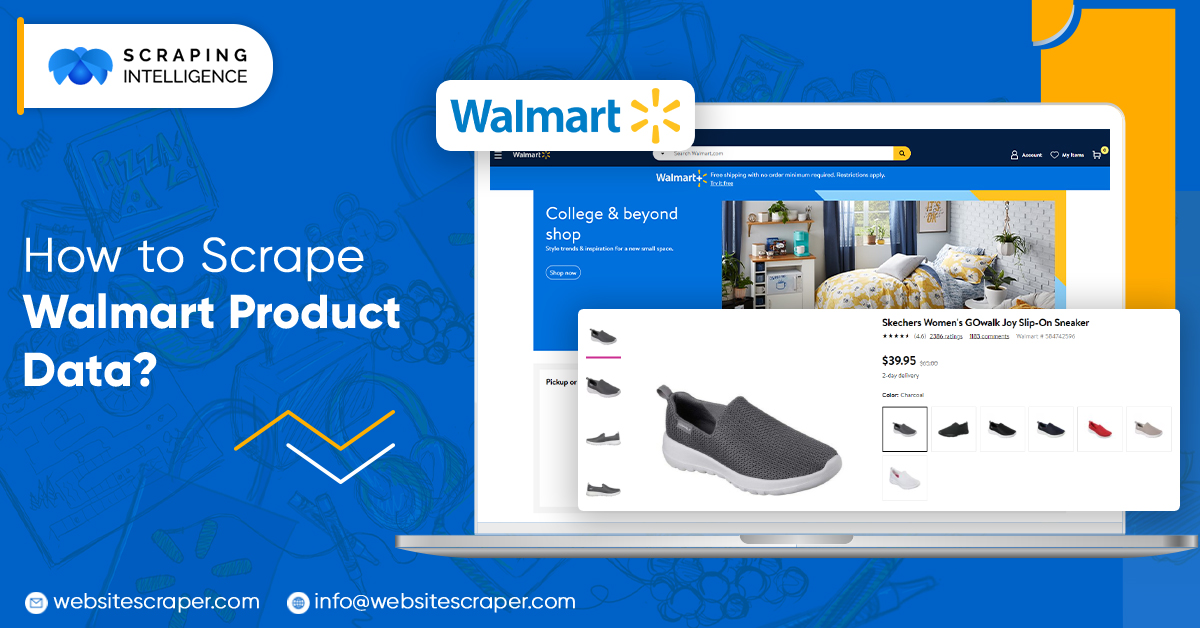
Walmart is always working hard to create a competitive edge in the e-commerce world. As a result, Walmart’s internet collection has exploded during the past few years and having access to their inventory data can uncover a significant amount of value.
What if you could simply extract data from Walmart website into a spreadsheet for a range of products? The solution is Walmart’s product data scraping.
This blog will teach you how to extract Walmart product information using Walmart Product Details and pricing Crawler. Walmart Scraper will fetch details such as- Product number, ratings, number of reviews, name, price, and many more.
Walmart and Web Scraping
A web scraper will provide access to any product details from Walmart’s website and fetches information from the products into a required format.
Scraping Walmart Results Page
1. On submitting the URL, the page will render in the app and will get ready to select the first element on the list.
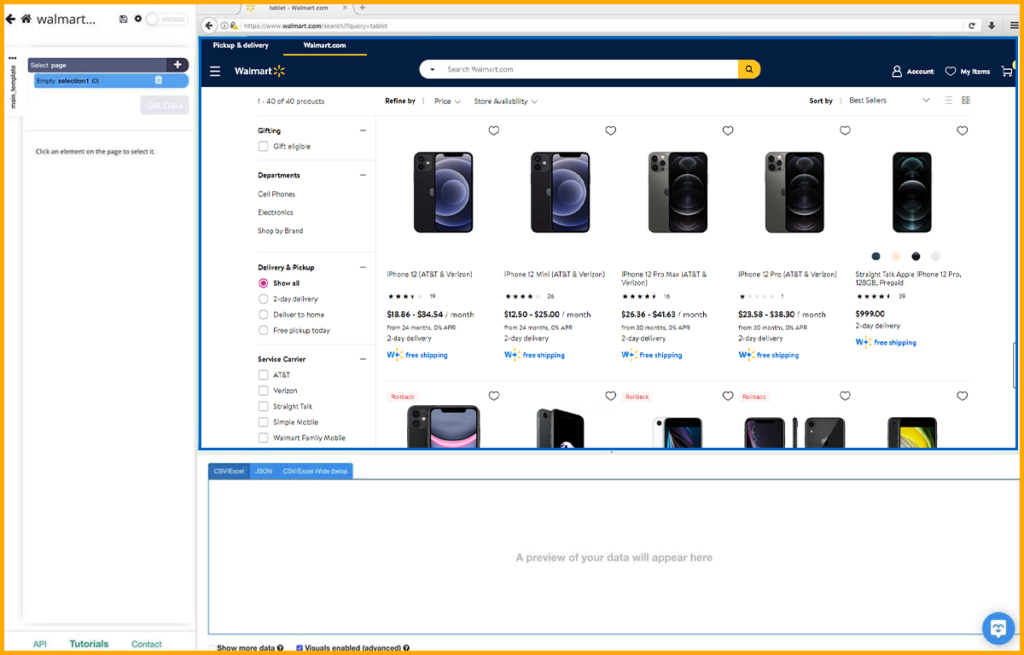
2. To initiate, click on the name of the first item on the list. It will be marked in green to indicate that it has been selected.
3. The next couple of items on the page will be highlighted in yellow. Choose them all by clicking on the next one on the list. They will be highlighted in this section hereafter. You can rename the product you have selected.
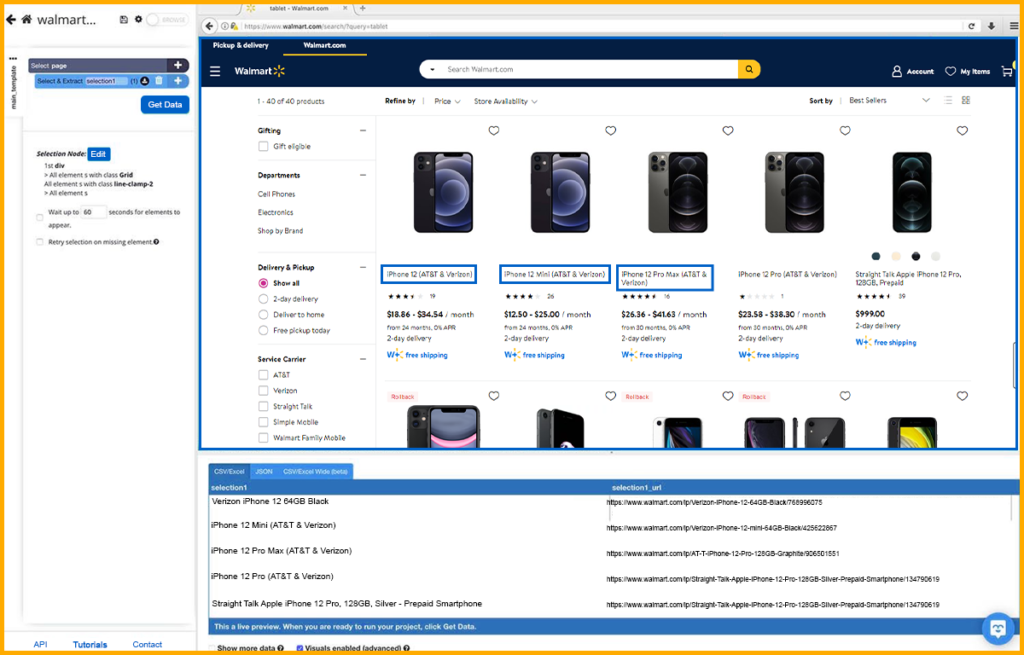
4. We will now scrape product’s name and listing URL. Use the PLUS (+) on the left sidebar, and click on the “Relative Select” command.
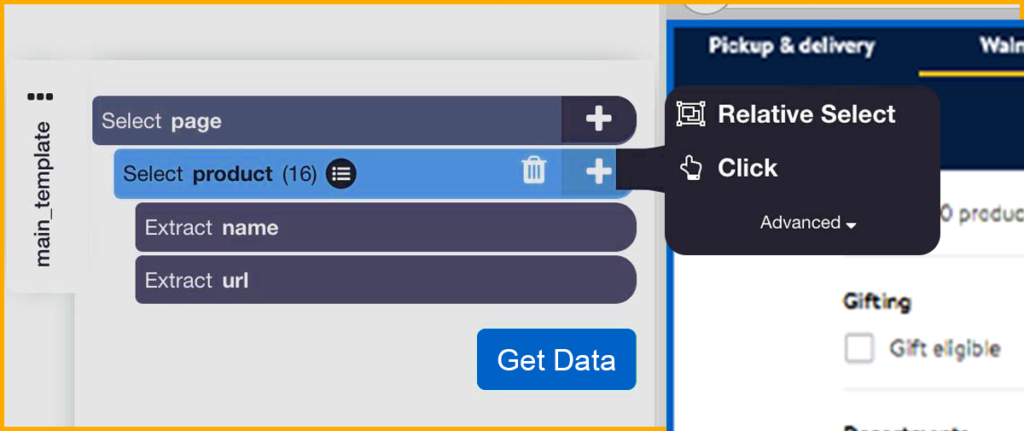
5. Click on the title from one of the entries, then on the cost next to it, using the “Relative Select” command. The link will be indicated by an arrow. To choose the complete price amount, hold down Ctrl+1 while holding over the listing’s price. Rename the price of your selection.
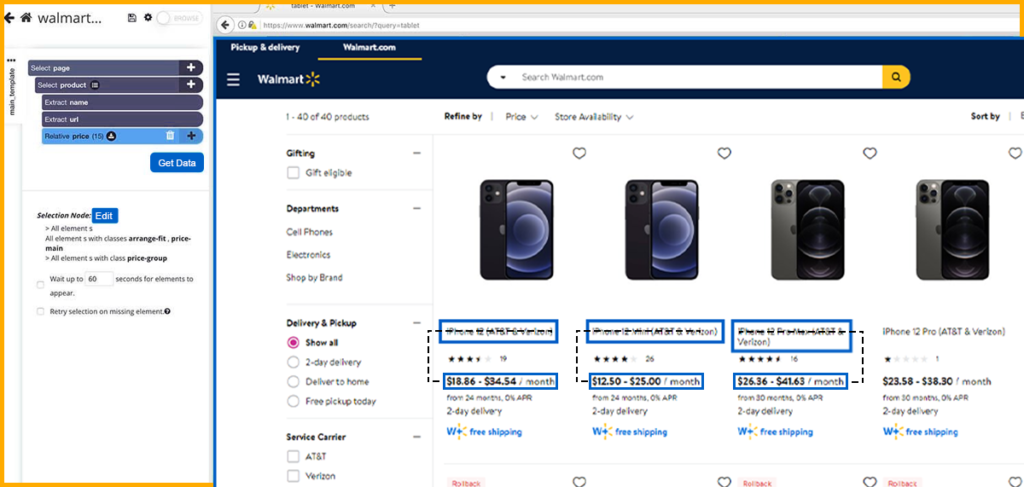
6. Repeat steps 4 and step 5 to extract the product’s review and ratings. Name your selection to rating.
7. We’ll have to modify the extraction properly because the value is presented by photos. To begin, broaden your rating options.
8. Now, pick “aria-label Attribute” from the selection below the “Extract rating” command. The rating and quantity of reviews for the product will now be extracted by Scraping Intelligence.
9. Lastly, delete the scraped URL command.
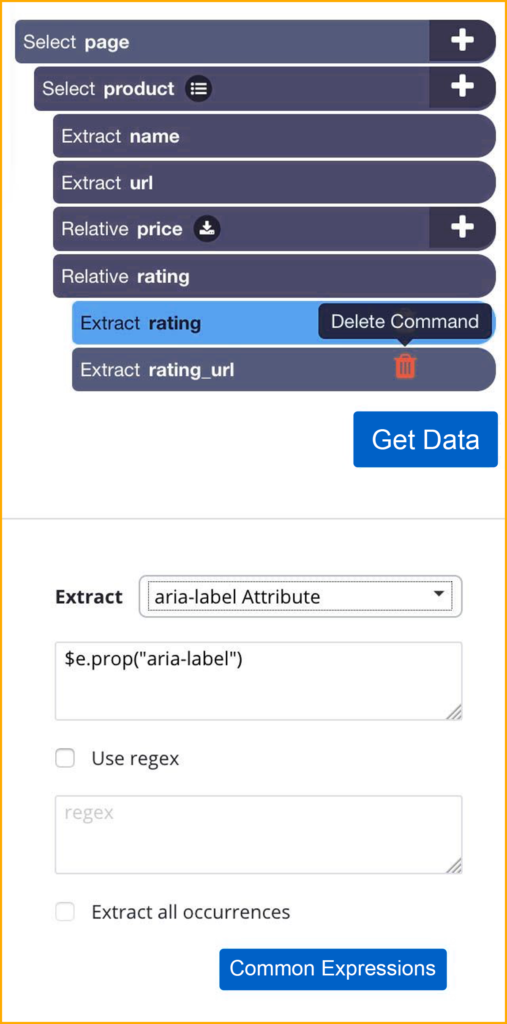
Scraping Walmart Product Pages
You might want to get more data than what is available on the search engines page. For example, the Walmart product number and other specifics.
To accomplish this, we’ll have to click on each listing result to collect further information about it.
1. To begin, pick the “Click” command by clicking on the PLUS (+) sign next to the product option.
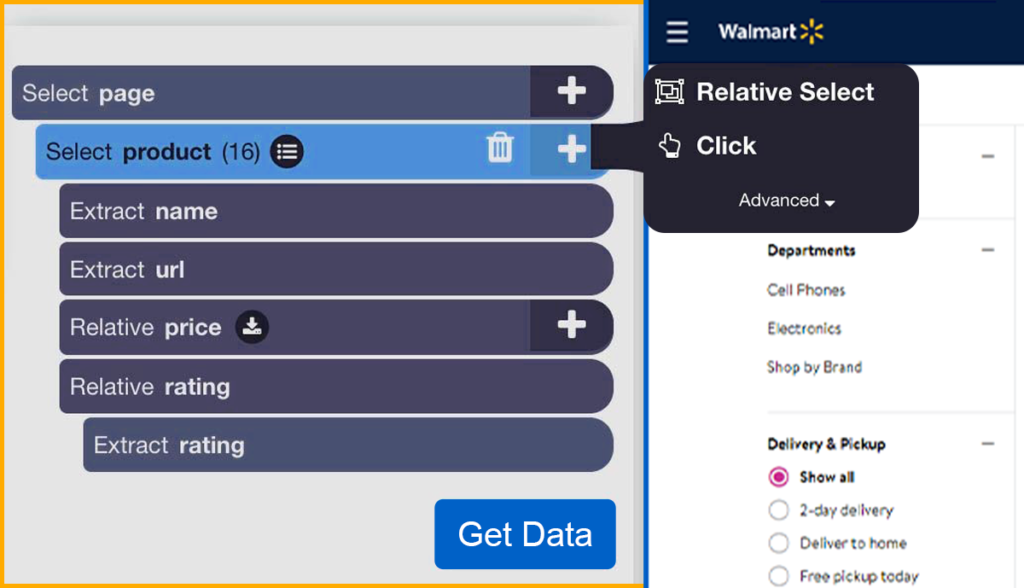
2. If your pick is a “next page” button, a pop-up will display asking if you want to continue. Select “Create New Template” instead of “No.” Click “Create New Template” and give it the name product page.
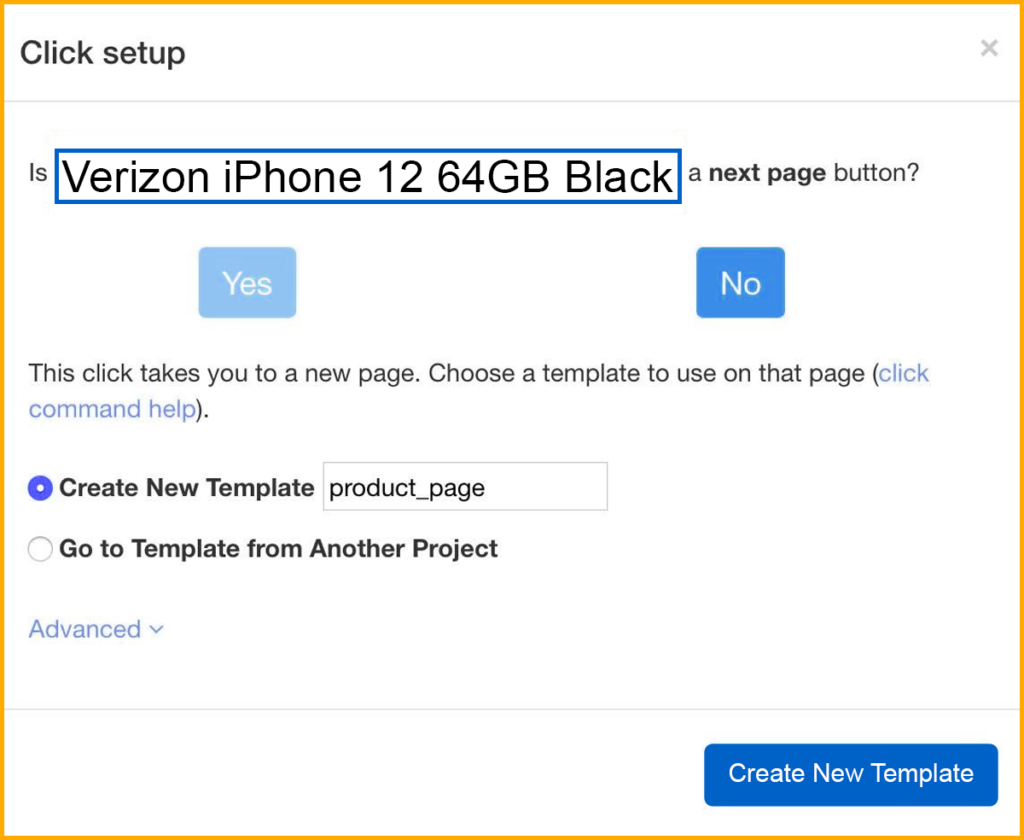
3. The first product page in the list will open with a new Select command. To begin scraping, click on the product title. Change the selection’s name to the product.
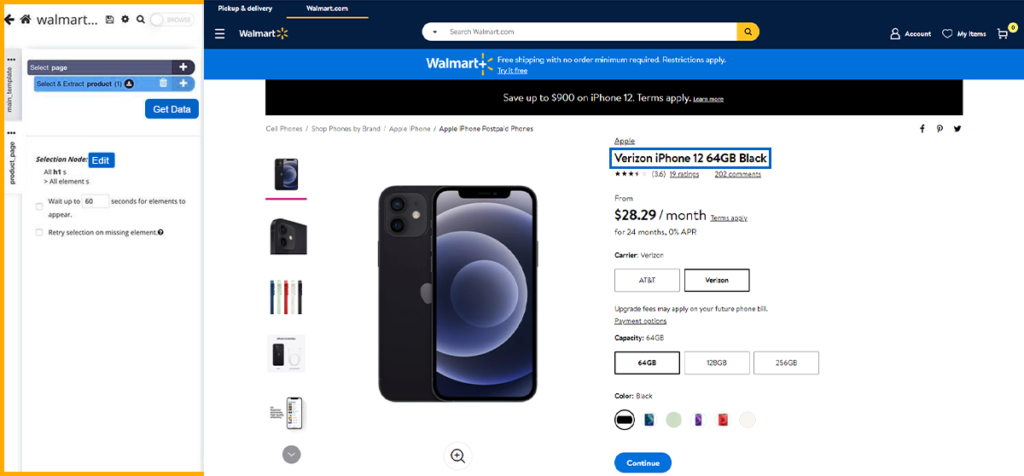
4. We will extract the selection and remove the extract command because we are already getting product description from the search engine.
5. To choose the Walmart product number, use the Relative Select command. Change the name of your selection to a number.
6. To extract the product image, repeat the previous step to produce an Absolute Select command. To select the element containing the picture URL, use CTRL+2 on your keyboard. Change the name of your pick to the image.
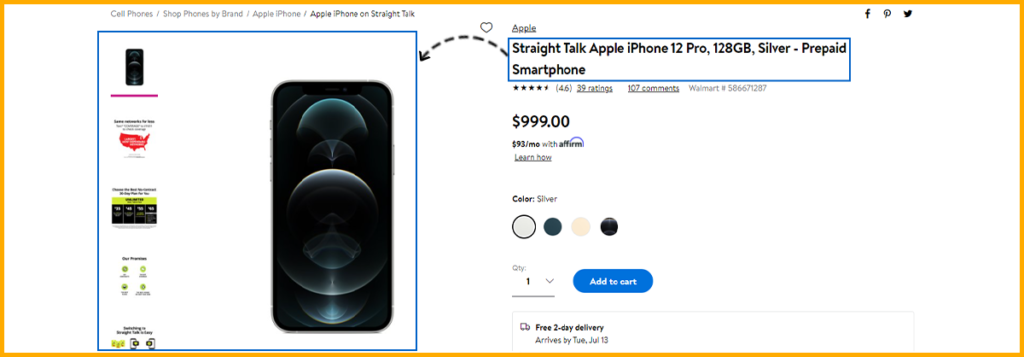
Adding Pagination
We can go back and scrape many search result pages instead of just one after you’ve picked any additional information you want to collect from the product description.
- Click on “main_template” available on the left sidebar to return to the template that we originally work on.
- Next, click on the Plus (+) button situated next to the page selection and then use the “select” command.
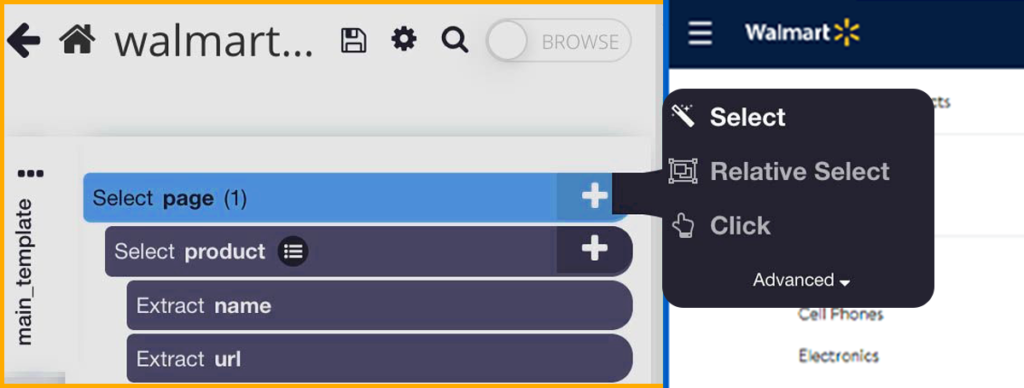
Using the “select” command, click on the next page link situated at the bottom of the search engine and rename your selection to the next.
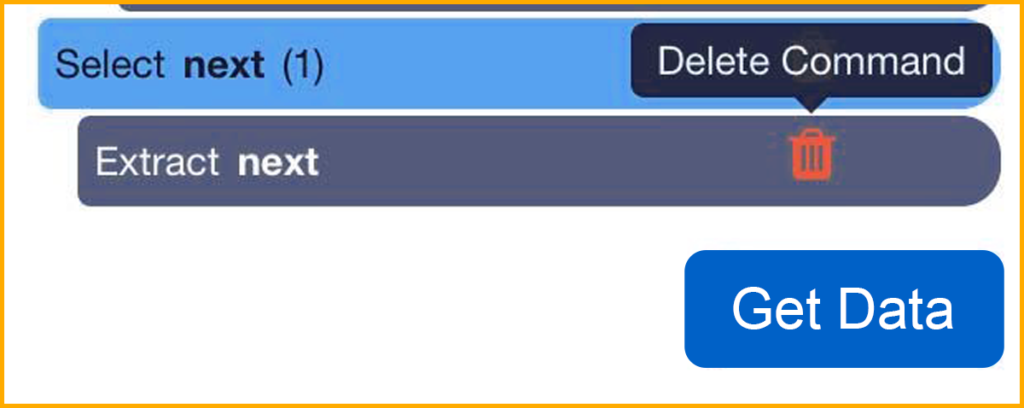
Use Plus (+) sign next to the selection, add a click command.
If your pick is a “next page” button, a pop-up will display asking if you want to continue. Select “Yes” and specify the number of times should perform this operation. In this situation, we’ll repeat the process four times more.
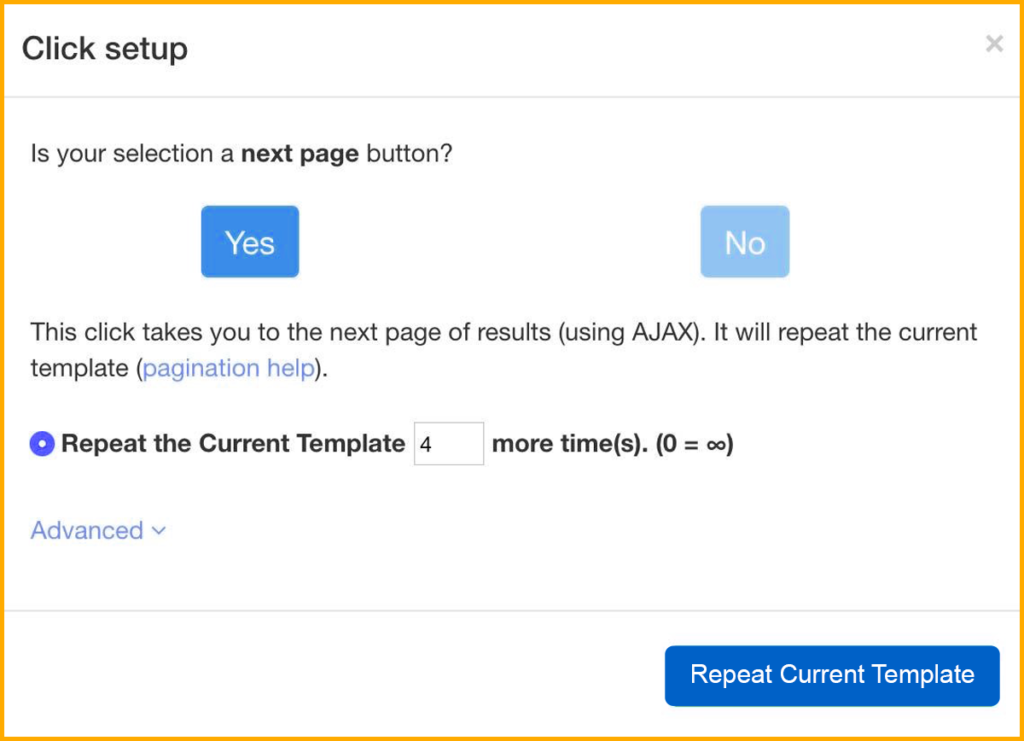
Executing and Exporting the Project
To execute your scraping job, click the “Get Data” button on the left sidebar once you’ve finished setting up your project. We recommend doing a Test Run first for larger and more complicated projects to confirm that your data is extracted accurately.
Conclusion
Once you have completed the scraping, you will be able to download the information that you have selected as an effective spreadsheet.
You can make use of the above steps to extract the data from any product description or search term on Walmart’s website.
For any assistance, you can feel free to contact us!!!!







